CSI Mapping Utility
The CSI Mapping Utility was created to allow you to better relate your custom set of CSI or job codes, to the 1995 MasterFormat codes that iSqFt public subs utilize.
The Construction Office has, for some time now, included the ability to let you create your own list of Custom CSI Codes. Companies use this ability to edit the iSqFt Standard list of Codes for a number of reasons including:
- Their estimating Dept had grown accustom to using only a small set of codes to categorize their subs and the specific type of work those subs do, therefore iSqFt’s list was much to long and cumbersome to navigate through
- Companies often created their own code numbers and descriptions because the CSI standard did not include codes for things such as Helicopter Cranes or HVAC Air Quality Testing.
- Companies also changed the Code numbers or Code descriptions of existing codes to match their existing protocol for example 02900 - Landscaping to 02900 – Landscaping and Irrigation.
A slight drawback of letting companies create their own list of codes and descriptions was that if that GC company wanted to utilize iSqFt’s Public database of subcontractor subscribers to our Internet Plan Rooms (IPR) around the United States, those IPR subs had profiles that utilized the iSqFt CSI Standard codes that did not match up to a GC’s Custom Codes.
For this reason the CSI Mapping Utility was created. You can now setup a Roadmap or a legend, that relates the list of 1995 MasterFormat codes and your list of Custom CSI Codes. For a quick example:
You would like to roll all the codes 09300 – 09399 up to 09300. So in your custom list of CSI codes you would remove all the codes from 09301-09399 leaving only 09300. (To see how to do this see the help section on Custom CSI Codes) Then in the CSI Mapping Utility screens you would map all codes 09300-09399 to match 09300 that way when you go to search by 09300 through out the public IPR database of subs the search results would reflect not just subs that have 09300 but those having 09300-09399.
The following few pages will actually show you how to setup this road map using the new CSI Mapping Utility screens.
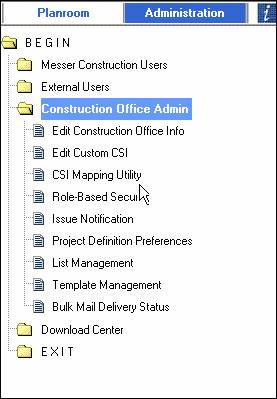
In the Administration side of the site in the
Construction Office Admin folder you will find the CSI Mapping Utility. Just above the selection for CSI Mapping Utility is the
link to Edit Custom CSI. Theoretically
it makes sense to have your Custom list of CSI codes set up before you use
the CSI Mapping Utility. Because if you have not created any custom codes or
paired your internal list of codes down to just the codes you need then
there is really no reason to use the CSI Mapping Utility.
Auto Mapping
The first time you click on the CSI Mapping Utility function you will see the following prompt:
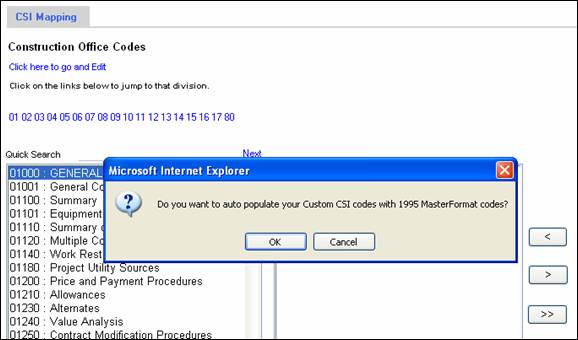
This auto mapping feature would auto map all the codes in the 1995 Master format to your custom codes where the codes match.
So for example 09900 – Painting would be matched up to your 09900 code in your custom CSI list. So if perhaps you have named your 09900 code Painting and Wallpaper it will still create a map between the 1995 MasterFormat and your 09900 – Painting and Wallpaper code.
CSI Mapping
You will have to map one code at a time
The following steps and screen shots will show you how to map a code.
Step One:
In the following example we will create a map that maps any code 09300-09399 up to the 09300 code.
From the left hand side of the screen select the code that you would like to create a map for. You can use the quick jump links to get to the desired division quickly then highlight the code by clicking on it.

The screen will refresh after you click the code.
Step Two:
From the right hand side of the screen select codes by
clicking on them and then move them over to the middle portion of the screen
using the ![]() button.
button.
Once again, you may want to use the quick jump links to the division needed.
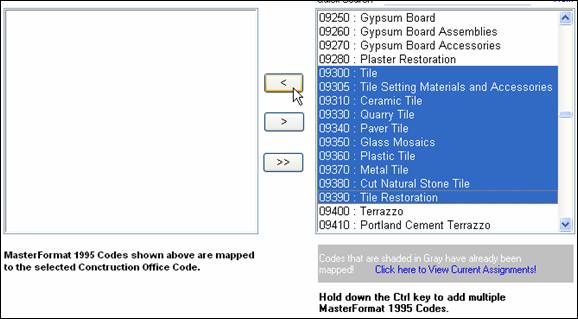
The codes will be moved over to the middle section. The screen will refresh when you click the ![]() button.
button.
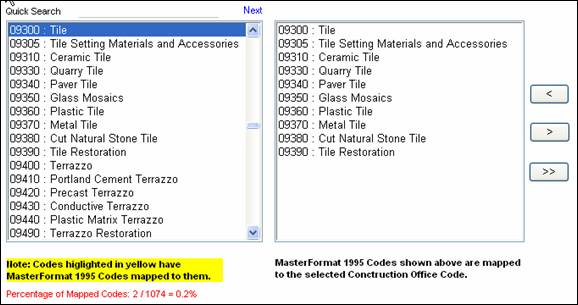
Step Three:
Once the codes are moved over to the middle portion of the screen, and this might take a moment, the codes are tentatively mapped. The final step to make the mapping complete is to click the Save button in the upper right hand corner.
![]()
Publish – This button will be present in the CSI Mapping Utility only when you have never used this before. The idea is after you create all your maps you will want to “Publish” the map for the first time. From that point on you will not see the publish button you will only see the Save and Close button
Save and Close – This button allows you to save the changes you have made but doesn’t publish the map. So for instance if you had come in to map code 09300 but you are not ready to map the codes for Div 15 as an example. You could click the Save and Close button so that you could come back later to finish up Div 15 without having to map 09300 again.
When you do decide to publish the map you will see the following message:
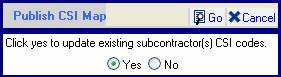
Remember that the map will relate your codes to the standard codes, so that when you are running searches through iSqFt’s Public database of subs the results will still show up in your custom list.
This question is asking you if you would like to update your database of existing subs already in your Private DB to follow this map. So in our example if there were subs that had the code 09370 that code would be replaced on their profile with 09300. It makes sense to do this, but you have the option to non the less
This update of the subcontractor database could be quite large if you created a detailed map and were moving a lot of codes around. That is why this routine runs nightly at iSqFt. So you can click yes but the change will not be instantaneous you will see the changes reflected in your CO the next day.